To create a scroll-to-top button, place the block "Greyd Buttons" on your website, then click on the trigger picker and select "scroll to". You can now select "page top".

Tip: A common use case for scroll-to-top buttons is to leave the button empty (no text) and add an arrow icon.
Learn more about GREYD buttons:
Learn more about the GREYD.SUITE Trigger Picker: